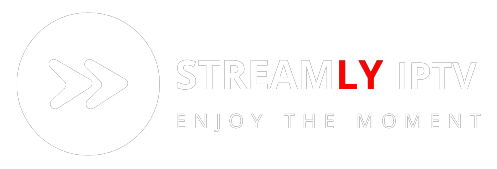FIRESTICK
Discover how to install IPTV Smarters on FireStick, including Fire TV Stick Lite, Fire TV Cube, and FireStick 4K, with step-by-step instructions in this tutorial. Elevate your streaming experience now!
TUTORIAL : How to setup IPTV on Fire TV Stick
Install the Downloader app to sideload IPTV Smarters :
While IPTV Smarters Pro is available on Google Play Store for Android and Apple App Store for iOS devices, it is not found on the Amazon Store for FireStick. Hence, to access it on your FireStick, you must sideload it. We will utilize the Downloader app to download the IPTV Smarters APK for this purpose.
1. On the FireStick home screen, click Find > Search to begin the process.

2. Using the onscreen keypad, type “Downloader” (without the quotes) and select the app from the suggestions list to click and proceed.
After the app is successfully installed, you can access it conveniently from the “Your Apps & Channels” section.

Enable FireStick to install apps from unknown or third-party sources :
The default setting of FireStick doesn’t allow users to install third-party apps as a security measure. Therefore, you won’t be able to sideload applications using Downloader until you make a few tweaks. To install APKs via Downloader hassle-free, you’ll need to allow FireStick to install apps from unknown or third-party sources.
1. Go to the home screen of your FireStick device.

2. Navigate to “Settings” from the top menu and select “My Fire TV” or “Device” (depending on your FireStick model).

3. Choose “Developer Options.”

4. Click Install from unknown apps

5. Click Downloader to change the status to ON

installation of IPTV Smarters :
Having configured the FireStick settings to permit the installation of IPTV Smarters and other third-party apps, proceed with the following steps:
1. Open the Downloader app.
Upon the app’s first run, dismiss any prompts until you reach the screen displaying a URL textbox on the right side. Ensure the “Home” option in the left menu is selected, and click on the textbox labeled ‘http://’ to proceed.

2. Go ahead and enter the following path on this window: https://www.firesticktricks.com/smarter
Note: You may also use the shortened version of the URL firesticktricks.com/smarter
Click GO

Once the download is complete, the Downloader app will automatically run the APK file, initiating the installation process.

3. Click on the “Install” button to proceed with the installation.
The installation process will be completed with the “App installed” notification.
You have the option to click “OPEN” to launch IPTV Smarters and get started.
Alternatively, I recommend selecting “DONE” to remove the APK file and free up space on your FireStick storage.
4. If you clicked “DONE” earlier, you will return to the Downloader interface.

5. Click “Delete” twice to remove the APK file.

Congratulations! You now have IPTV Smarters installed on FireStick.
Open IPTV Smarters on your FireStick device :
1. To launch IPTV Smarters on FireStick, go to the “Your Apps & Channels” section or press and hold the Home button, then select “Apps” from the next screen. Scroll down and select the app to launch it.

2. When you launch it for the first time, you’ll be asked to agree to the user agreement. Click on the “Accept” button.

3. Next, you’ll be prompted to “Add a User.”

4. Choose “Login with Xtreme Codes API” for a fast method.

5. Fill in the required fields as follows:
- Any Name: Type your user’s name.
- Username: Enter the username provided by your IPTV provider.
- Password: Enter the password provided by your IPTV provider.
- URL: Paste the portal URL from your provider.

6. After filling all the fields, click “Add User” to create a new profile. The user profile will now be listed on your screen, so click on the user you just created.

Once the download is completed, you’ll see a simple interface with options for Live TV, Series, Movies, and more. Simply select any of these options to access the available content in that category. Enjoy streaming!