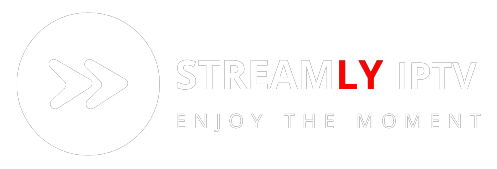How to set up and use IPTV on Smart TV
Smart TVs are crafted to provide an extensive range of entertainment content beyond what a standard TV offers. Users can effortlessly tune in to TV channels, access YouTube, Netflix, and other integrated streaming services, and even install applications that unlock access to a wide array of internet services, including Internet Protocol Television (IPTV) channels.
TUTORIAL
How to use IPTV?
Using IPTV is straightforward thanks to the IPTV applications developed by software developers for computers, smartphones, and Smart TVs. Users of these devices can access a diverse range of Internet-broadcasted content by adding remote lists containing IPTV streaming IP addresses (IPTV lists). These lists are easily accessible as they are shared on social networks and websites. Smart TV users can find various IPTV applications in their respective stores, while others can be installed via USB devices. In the following sections, we present the main IPTV applications along with their download links, and also provide guidance on installing and configuring an IPTV application.
Best IPTV Apps for Smart TV
IPTV and GSE Smart IPTV
These applications have the advantage of being available on the Google Play Store. Therefore, they are compatible with Sony, TCL, Hisense TVs equipped with Android TV.
IPTV and GSE Smart IPTV These applications have the advantage of being available on the Google Play Store. Therefore, they are compatible with Sony, TCL, Hisense TVs equipped with Android TV.
Smart IPTV and OTTPlayer
Both are available in the Smart Hub app store included in Samsung TVs.
Smart IPTV and SS IPTV
These applications allow you to play IPTV lists from LG televisions with webOS system. They can be downloaded directly from the LG Content Store application store.
SS IPTV (Linux version)
It works on many Linux-based smart TV models, for example, Sony Bravia, AOC, among others. If you cannot find the application on the TV interface, you can download its file and install it manually.

How to set up an IPTV app on a Smart TV
To set up an IPTV app on your Smart TV, follow these steps using a LG Smart TV with Android TV as an example:
1. On your Smart TV, navigate to the Google Play Store.
2. Search for the IPTV app you wish to use and install it.
3. Open the IPTV app and select “Add Playlist.”
4. A window will appear; enter the URL of the IPTV list and click “Accept” to confirm.
With these simple steps, you’ll have successfully set up the IPTV app on your Smart TV, ready to enjoy a wide array of content.